

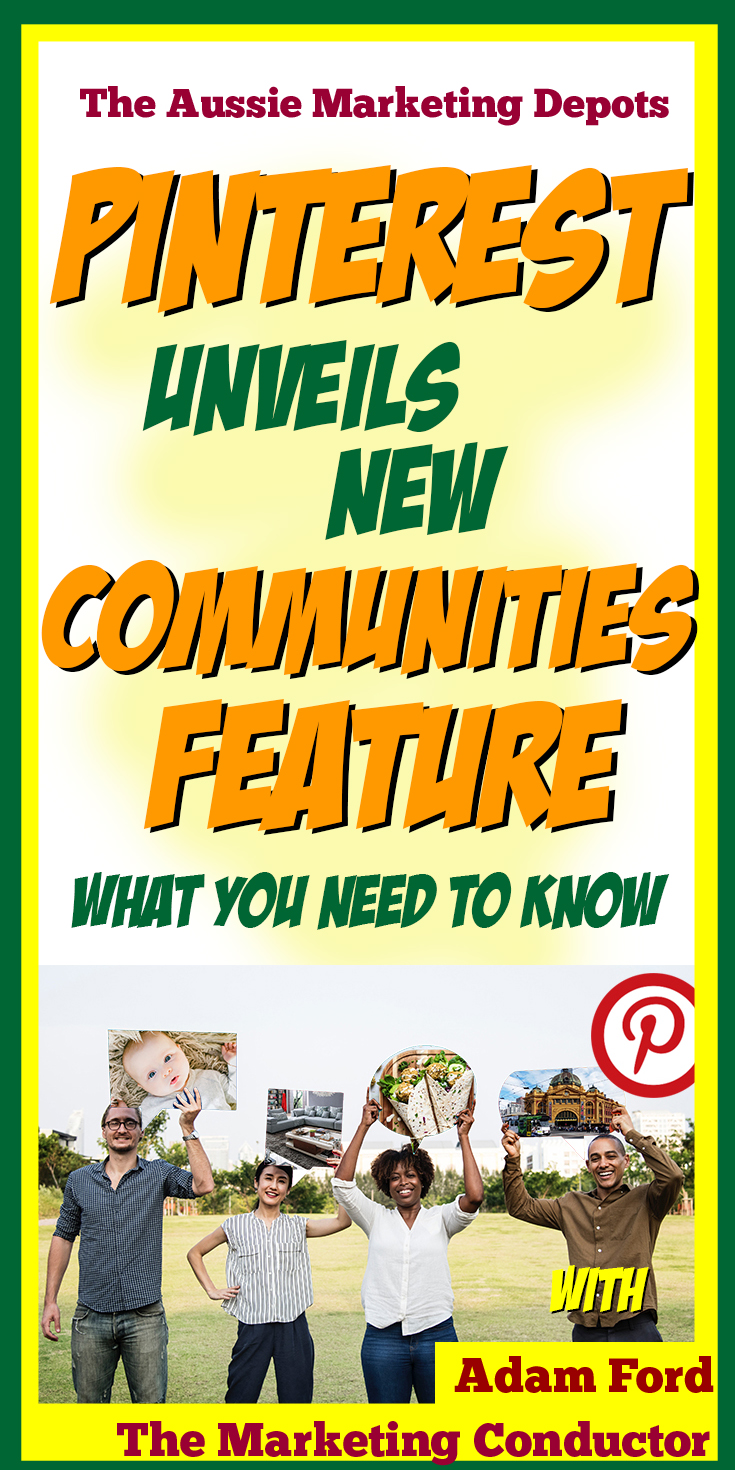



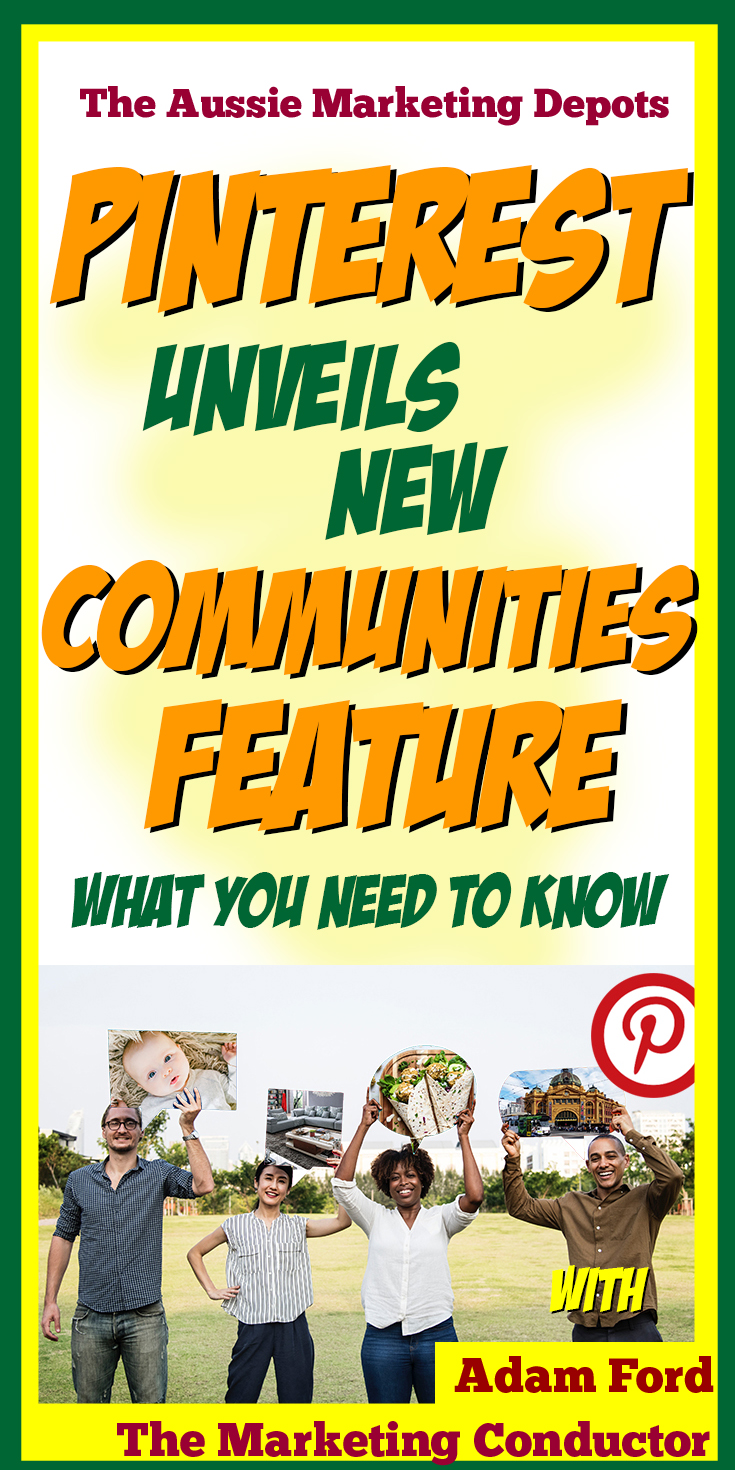
Pinterest has always prided itself on being more of a 'visual search engine' than a traditional social media network. Indeed, this has arguably been the key to its success so far - the concept that Pinterest is a place you go "to find new things to try" has strongly driven its rapid user growth within certain niches like young mothers.
Now Pinterest appears to be taking a big, albeit tentative step towards adding features more aligned with traditional social media formats, announcing the availability (in beta phase) of a new "communities" feature, that lets users share both pins and general commentary amongst a group of Pinners with like-minded interests.
Because the scheme is still in beta, pinners will find that it is not natively enabled - you'll need to receive and accept an invitation to a community in order to access the feature.
So, today, we're opening up two of our communities to help all Pinners out there get started. Some users are reporting that you need to follow these links first on a MOBILE DEVICE and then log in to your Pinterest app to accept/join, others are reporting they've been able to do so on desktop - if one doesn't work try the other, basically.
Pinning up from Down Under - Australian Pinterest Users Community - https://pin.it/sdn2lciz4fvvw7
Melbourne Heritage Buildings, Architecture & History - https://pin.it/aj6u7xrlri6pkt
If you wish to enter and then leave either group just to get the service enabled, who are we to stop you, but obviously please stick around, we aim to make these some very active spaces shortly.
Once you've accepted your first invitation, you will find a new tab at the top right of screen which should look something like the following:
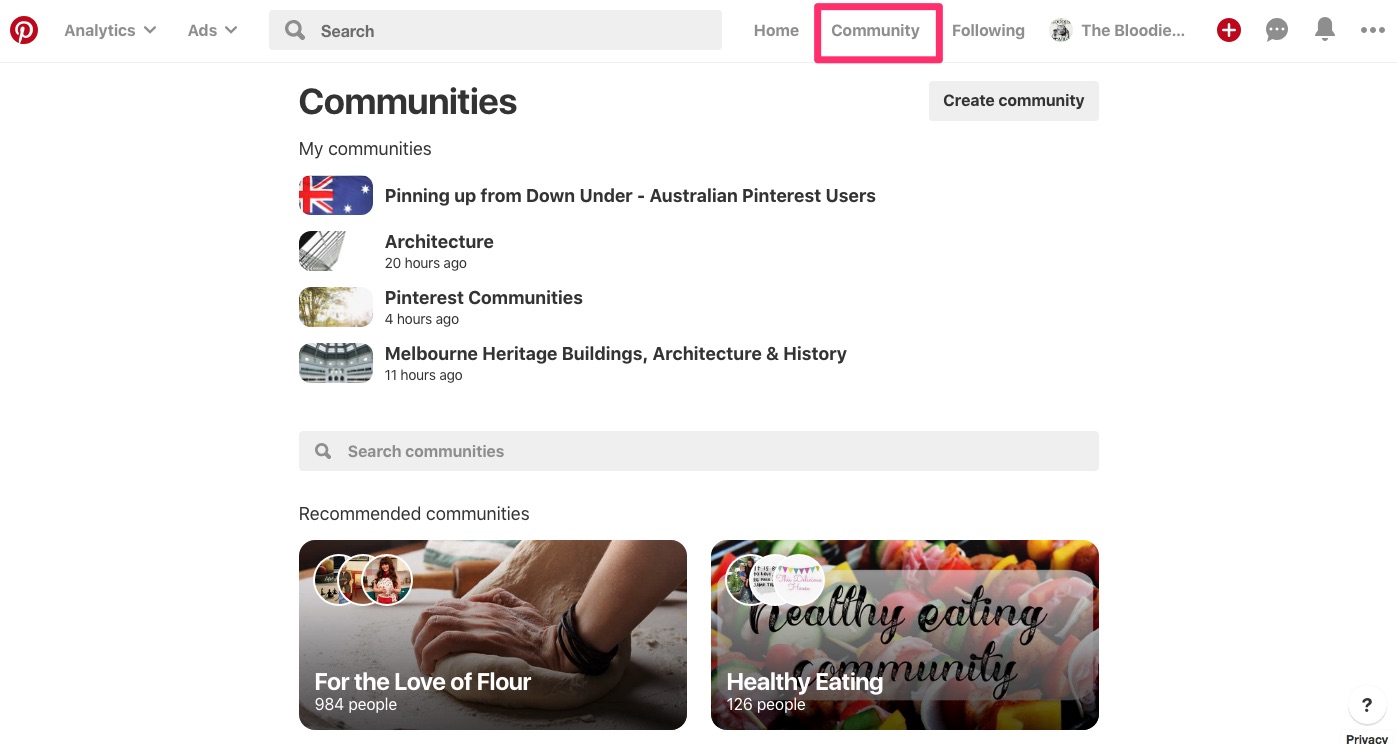
You are able to create your own new communities, but BE WARNED! Pinterest have already stated that they have found users creating crazy numbers of new communities and this is NOT the way they want the service to be used. So BE WARNED Pinterest have specifically stated they are DELETING all these communities and they will in future be restricting the maximum number of communities you can create probably to five.
To create a community, all you need to do is give it a clear explanatory title, a more in-depth (presumably SEO-optimised) description, and upload a cover image. Pinterest are recommending images at least 1440px width to look great on mobile and desktop, but it looks like the images display at different aspect ratios of mobile v desktop, so designing these cover images may prove something of a challenge. For now, if you have text on your cover image, try and keep that letterboxed to the middle of the image to be safe.
To be perfectly clear, users are advised NOT to create more than five new Pinterest communities, or they risk having ALL their communities deleted.
Communities are searchable, with the search box positioned just above the 'recommended communities' section in the communities tab, and there appears to be no restriction on the number of communities a user can join.
Pinterest have also created a kind of "meta-community" for members to list their new communities once created, so we recommended joining up and making sure you broadcast your presence there too - Pinterest Community Finder - https://pin.it/ffqmx6i3gwrnu6
Very little formal information exists at this stage about the new communities feature, but Pinterest staff have issued some general advice on how to build a successful community on the platform, as follows:
"I would recommend having a good cover photo, community name, and description. Create a post that provides the "rules of the road" and describes what the community is for and make it "sticky" (tap the "..." menu at the bottom the post).
Then start inviting people! You can invite people by pressing the invite button in the community header (person with + icon) and either invite people on Pinterest or you can get a link to share on other channels."
You do have some creative options in terms of managing your community - you are able to pin or 'make sticky' an apparently unlimited number of discussions to the top of the community - handy if your community is branded or you want to announce some community rules, or just to add a 'welcome' post'.
User management is kept fairly simple, you are automatically joined to any community upon request, but community administrators (initially just the CREATOR of the community), have the option of banning anyone or promoting them to moderator. Administrators also have the ability to remove any content that is posted to the community.
And that's about all we know for now. Once you've created your own communities, don't forget to come back here and drop us a link in the comments - let's make sure this excellent new facility for connecting with like minded (and particularly LOCAL networks) makes it OUT OF BETA!